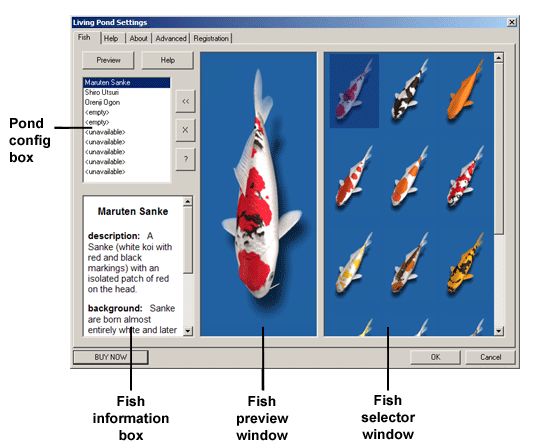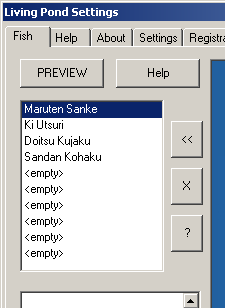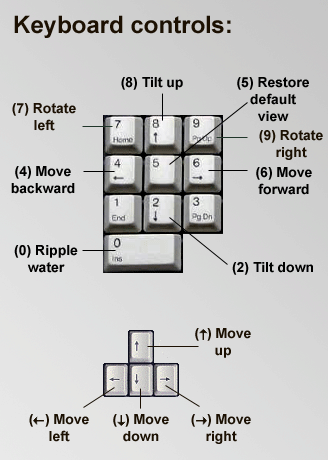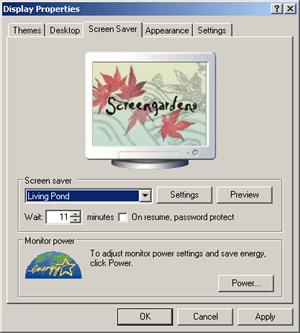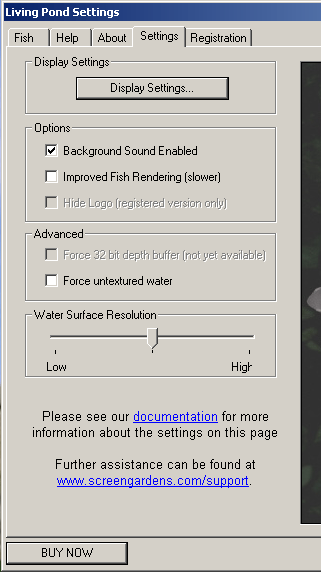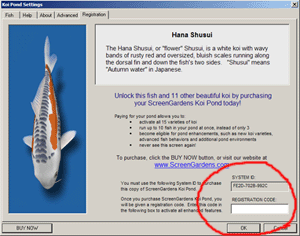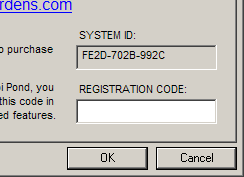|
|
ScreenGardens Koi Pond
version 1.0
Documentation
-
-
-
- Screensaver settings
-
-
-
-
|
|
1. Installation
| |
To install ScreenGardens Koi Pond, run SGKoiPond.exe, the installer. Then follow the instructions in the installer wizard.
At the end of the installation, the Koi Pond Settings dialog will optionally be shown. You may use this dialog to choose your fish and preview your pond.
Return to top
|
|
|
2. Selecting your fish
The ScreenGardens Koi Pond allows you to customize the number and varieties of koi fish in your pond. To change these settings, go to the Fish tab of the Koi Pond Settings dialog.
This dialog should open up automatically when the Koi Pond finishes installing, but if it does not, there are several ways to reach the Koi Pond Settings dialog.
- Right-click on your Desktop and select Propeties from the menu. The Display Settings dialog will pop up. Click on the Screensaver tab, then click the Settings button.
- Right-click on the Virtual Koi Pond icon on your Desktop. Select Configure from the menu.
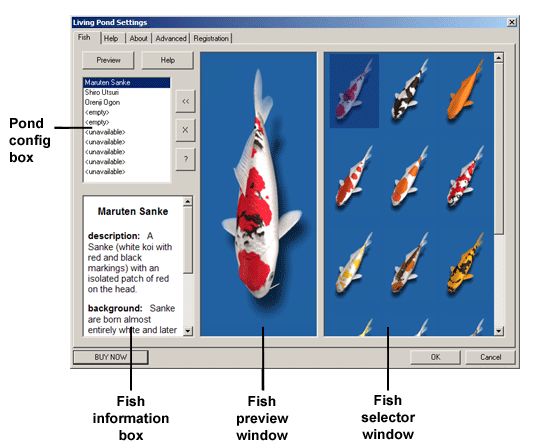
To add a fish to your pond:
- Select a spot in the Pond Config Box, located in the upper left-hand corner of the Koi Pond Settings dialog.
- Select a fish from the Fish Selector Window on the right-hand side of the dialog. You will see a larger image of this fish appear in the Fish Preview Window, while information about this fish will come up in the Fish information box.
- Click the button with the arrow to add this fish to your pond.
|
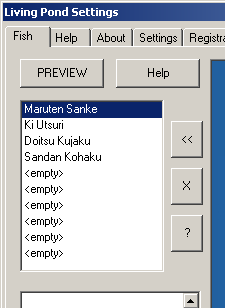
|
To remove a fish from your pond:
- Select the fish you wish to remove from the Pond Config Box.
- Click the 'X' button.
To add a random fish to your pond:
- Select a spot in the Pond Config Box.
- Click the '?' button.
To preview the pond with your current selection of fish:
- Click the Preview button.
To save your current fish selection:
- Click the OK button at the bottom of the dialog.
|
Demo version limitations:
The free demo version of ScreenGardens Koi Pond allows you to view the full pond with all 15 varieties of fish for a limited time only. Over time, different varieties of koi will be made unavailable, and will be replaced in the pond by the Orenji Ogon koi . You will also slowly lose slots in your pond, until only one fish slot remains. These unavailable slots will show up as <unavailable> in the Pond Config Box. To get all of your fish and pond slots back, you must purchase and register the ScreenGardens Koi Pond. We apologize for the inconvenience these limitations may cause, but we cannot give away the whole pond for free. Just like a beautiful painting you might hang on your wall, ScreenGardens Koi Pond took many months of hard work to create.
Return to top
|
|
3. Changing the viewing angle
ScreenGardens Koi Pond is a true 3D environment that you can move around interactively.
|
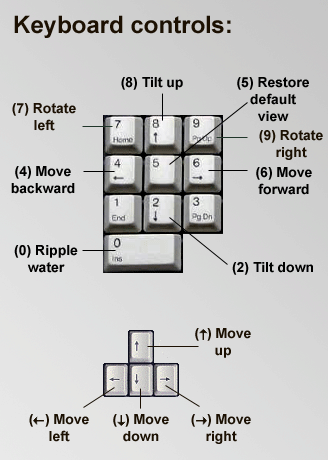
Tip: Try pressing '0' on the numeric keypad to ripple the pond water, then freeze the screensaver by hitting the SPACEBAR. Now use the arrow keys and numeric key pad to move around the frozen pond.
You can see how the refraction caused by the water distorts the fish differently at different angles.
Return to top
|
Use your keyboard's arrow keys and numeric key pad to navigate around your pond while it is running.
Press the SPACEBAR to freeze the pond.
To Exit the Koi Pond screensaver, simply move the mouse, or press the ESC key.
When you exit the screensaver, the current viewing angle is saved. The screensaver will start up in this view the next time it runs.
If you wish to return to the default view, press '5' on the numeric key pad.
WARNING: Some keyboards and many laptops do not have a numeric key pad. If your computer does not have a numeric key pad you may use the following alternative controls:
- W - Move forward
- S - Move backward
- A - Tilt up
- Z - Tilt down
- X - Restore the default view
- D - Ripple the water
|
|
|
4. Screensaver settings
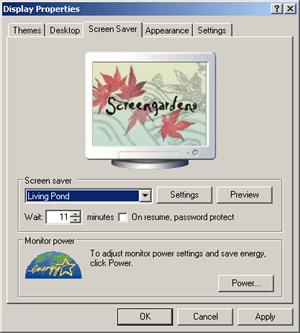 |
You may use the Display Properties dialog to change your screensaver settings.
This dialog may be reached in several ways:
- Select Start > Settings > Control Panel, then double-click on Display to bring up the Display Properties dialog box. Click on the Screensaver tab, and you should see a panel like the one shown here.
- Right-click on your Desktop and select Propeties. Click on the Screensaver tab.
You may use this dialog to:
- Set your default screensaver
- Open up the Koi Pond Settings dialog by clicking the Settings button. This dialog will allow you to select your fish, register and change your pond's advanced settings.
- Preview your screensaver.
- Change the Wait setting (the number of minutes your computer must be idle before the screensaver starts)
- Password protect your computer.
Return to top
|
|
|
5. Advanced settings
You may use the settings tab of the Koi Pond Settings dialog to control various settings for your pond, including sound, display resolution and more advanced settings.
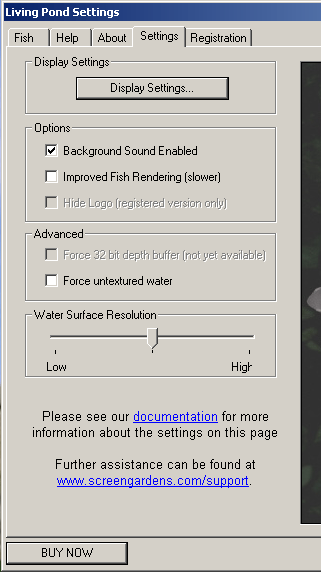 |
1. Display Settings:
Click on the Display Settings button on the Settings panel to change the resolution that your screen uses when the pond is running. In general, lowering your screen resolution will speed up how fast your pond runs.
You may also change the color depth that your pond uses. The color depth controls how many colors your computer displays. You may choose between 16 bit and 32 bit color depth. Your pond will run faster with 16 bit color depth selected than with 32 bit color depth. If you have an older computer and your pond is running very slowly (or not at all), try selecting 16 bit color depth and the lowest display resolution.
2. Sound:
You may enable or disable the pond's background water sounds using the Background Sound Enabled check box.
|
3. Improved Fish Rendering:
Enabling Improved Fish Rendering will cause the fish in your pond to be rendered using a higher quality technique called Software Skinning, but this technique will also cause your pond to slow down significantly. Users with older or less powerful computers should not enable Improved Fish Rendering.
4. Advanced (currently unavailable):
The next release of ScreenGardens Koi Pond will give you the option of improving image quality by forcing your computer to use 32-bit depth buffering. We will also give you the option of simplifying the water surface rendering by using untextured water. This option will produce dramatic performance improvements on older computers that may be unable to run the current release of ScreenGardens Koi Pond at an adequate speed.
5. Water Surface Resolution:
You may change the resolution at which the water surface in your pond is rendered by sliding the Water Surface Resolution bar. When set to high, this setting will give you the highest quality image of the pond water and your fish, but it will also cause the pond speed to slow down slightly. To maximize the speed of your pond, change this setting to low.
Return to top
|
|
6. Purchase and Registration
| |
To unlock the full features of the ScreenGardens Koi Pond, including all 15 varieties of koi and all 10 pond slots, you must obtain a Registration Code.
If you installed ScreenGardens Koi Pond from a CD that you bought on our website or from a 3rd party vendor, you may obtain your free Registration Code from ScreenGardens.com using your CD Key, which came with your CD.
If you have not yet purchased ScreenGardens Koi Pond and are running a demo that you downloaded from our website, you must purchase your Registration Code. There are two ways to do this:
1. To easiest way to purchase a Registration Code is to click the BUY NOW button at the bottom of the Koi Pond Settings dialog. This method will reduce the number of steps necessary to get you your registration code and unlock the full features of your pond.
2. Alternatively, you may visit our website at ScreenGardens.com and follow the instructions there. You will be asked to provide us with your System ID, which can be found on the Registration tab of the Koi Pond Settings dialog box.
Once you have obtained a registration code, you must copy it into the Registration Code box on the Registration tab of the Koi Pond Settings dialog box. This will unlock the full features of ScreenGardens Koi Pond.
If your Registration Code appears not to work, make sure that:
- You correctly entered your System ID when you obtained your Registration Code from our Web Registration Page. (You must log in to access this page).
- You copied the Registration Code we gave you exactly as it appeared on our Web Registration Page. You should not change the format of this code, or add extra whitespace (e.g. spaces and tabs) when entering it into the Registration Code box on the Registration tab of the Koi Pond Settings dialog box. (We recommend you use CTRL-C and CTRL-V to copy and paste your System ID and Registration Code to avoid making mistakes in typing).
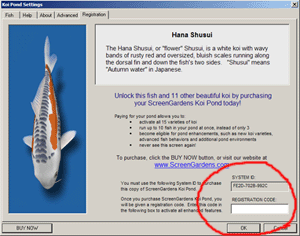 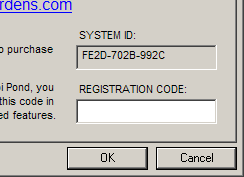
Return to top
|
|
|
7. Troubleshooting
| |
ScreenGardens Koi Pond uses advanced 3D graphics techniques which may cause it to run slowly, or not at all, on older computers.
- If you believe you have found a bug in ScreenGardens Koi Pond, please fill out the bug report form on our website at screengardens.com/support/report_bug.html. Your bug report will help us improve our software and give you the best virtual koi pond possible.
Common problems:
1. ScreenGardens Koi Pond runs very, very slowly.
Try reducing the number of fish in the pond, or reducing the resolution setting for your pond.
Ideally, the framerate of your pond should be at least 15 frames per second (fps), and preferably over 20 fps. To check to see how fast your pond is running, press 'T' while the screensaver is running. The framerate will appear in the upper left-hand corner of the screen
2. ScreenGardens Koi Pond will not run at all.
Try changing the resolution setting for your pond.
If that does not work, we recommend you obtain the latest graphics card drivers from your PC vendor's website, and install them, following the vendor's recommendations - if you are not comfortable installing drivers, we recommend contacting your vendor for detailed instructions or further advice. We cannot help resolve driver configuration issues and cannot take responsibility for problems caused by changes you make to your PC configuration.
3. My Registration Code does not seem to work.
Make absolutely sure you have entered all your codes correctly. If you make any mistakes, your Registration Code will not work.
(We recommend you use CTRL-C and CTRL-V to copy and paste your System ID and Registration Code to avoid making mistakes in typing. Note that we never use the letter "O" in our System ID's or Registration Codes, only the number "0".)
4. I have problems running the Koi Pond on my laptop, but it works fine on my desktop.
The first release of ScreenGardens Koi Pond may not run on some laptops, particularly those more than a couple years old (e.g. Windows 98 or Windows ME laptops). In general, the graphics capabilities of most laptop computers are a year or two behind the capabilities of desktops bought at the same time. A future release of the Koi Pond will provide the option of using less advanced graphics techniques, so that it may be run on older laptops.
Return to top
|
|
|
8. Uninstallation
| |
There are two ways to uninstall the ScreenGardens Koi Pond:
- Go to the Start Menu and select Programs > ScreenGardens Koi Pond > Uninstall.
- Go to the Start Menu and select Settings > Control Panel > Add or Remove Programs. Select ScreenGardens Koi Pond Screensaver from the list and click on the Remove button. The uninstaller will remove all software installed with the screensaver.
Return to top
|
|
|